Firebase Setup for Frontend
Let's setup Firebase for our frontend, later we will setup it for our backend also.
- Go to Firebase https://firebase.google.com/
- Click Go to Console
- Click create a project
- Then write your project name and press Continue button.
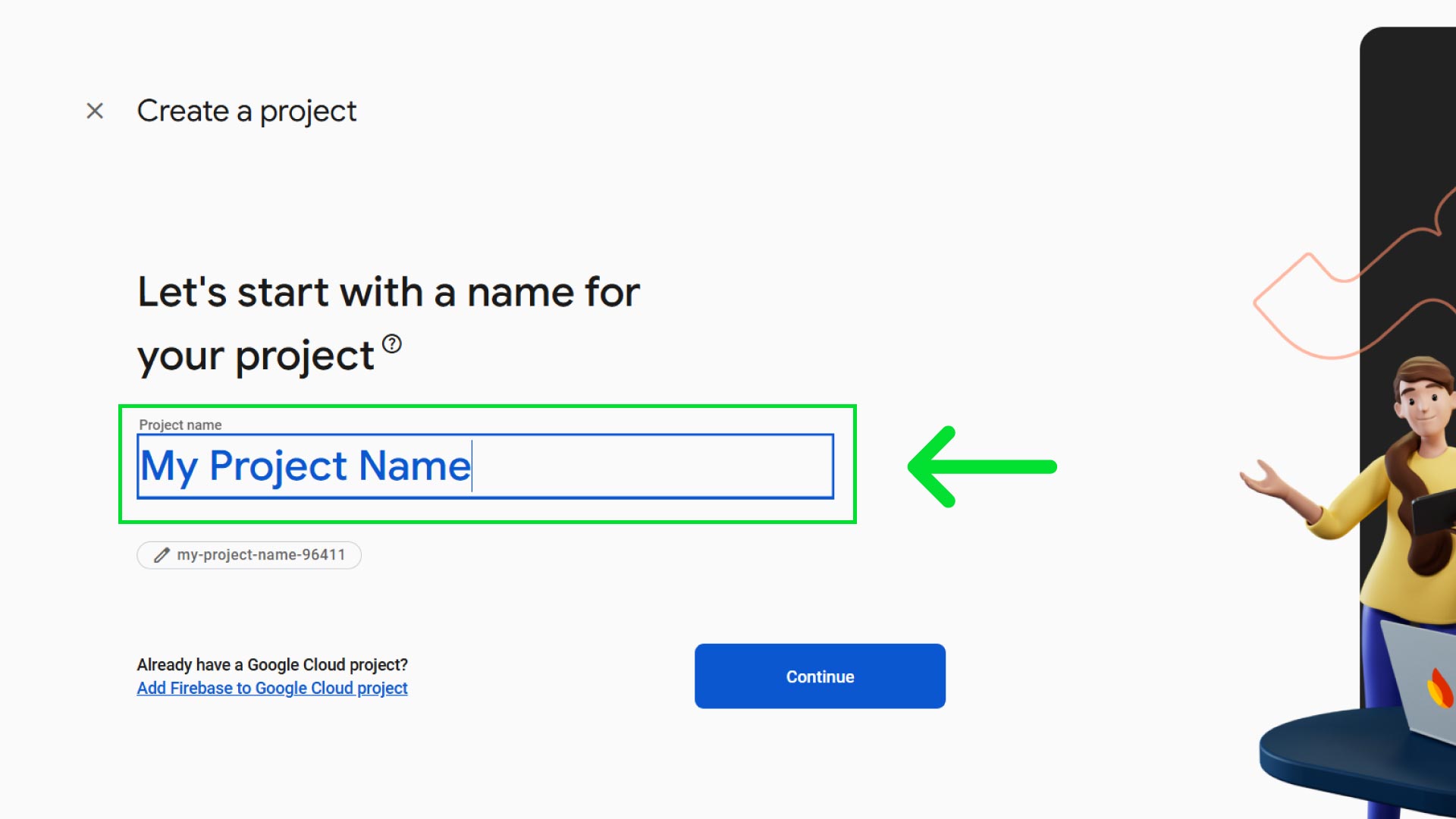
- AI assistance for your Firebase project is not necessary. Yet, if you want you can enable Gemini in Firebase option. Then press Continue.
- We will use Google Analytics separately, so you can disable it, and press Continue.
- Wait few moments and it will create your firebase project, then press Continue, it will take you to the firebase console dashboard.
- Press the Web button.
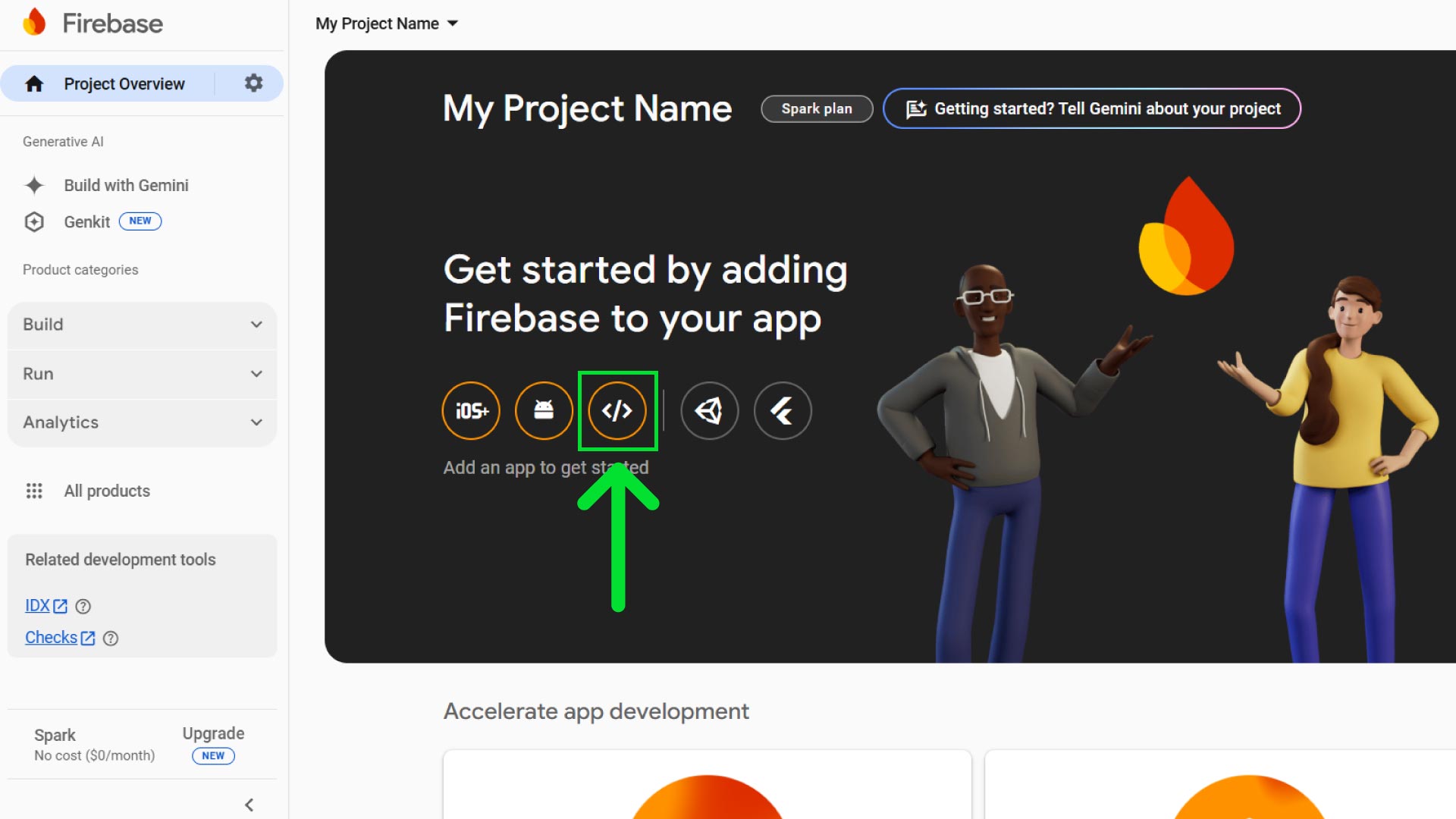
- It will open a popup, then write a nickname and click Register App.
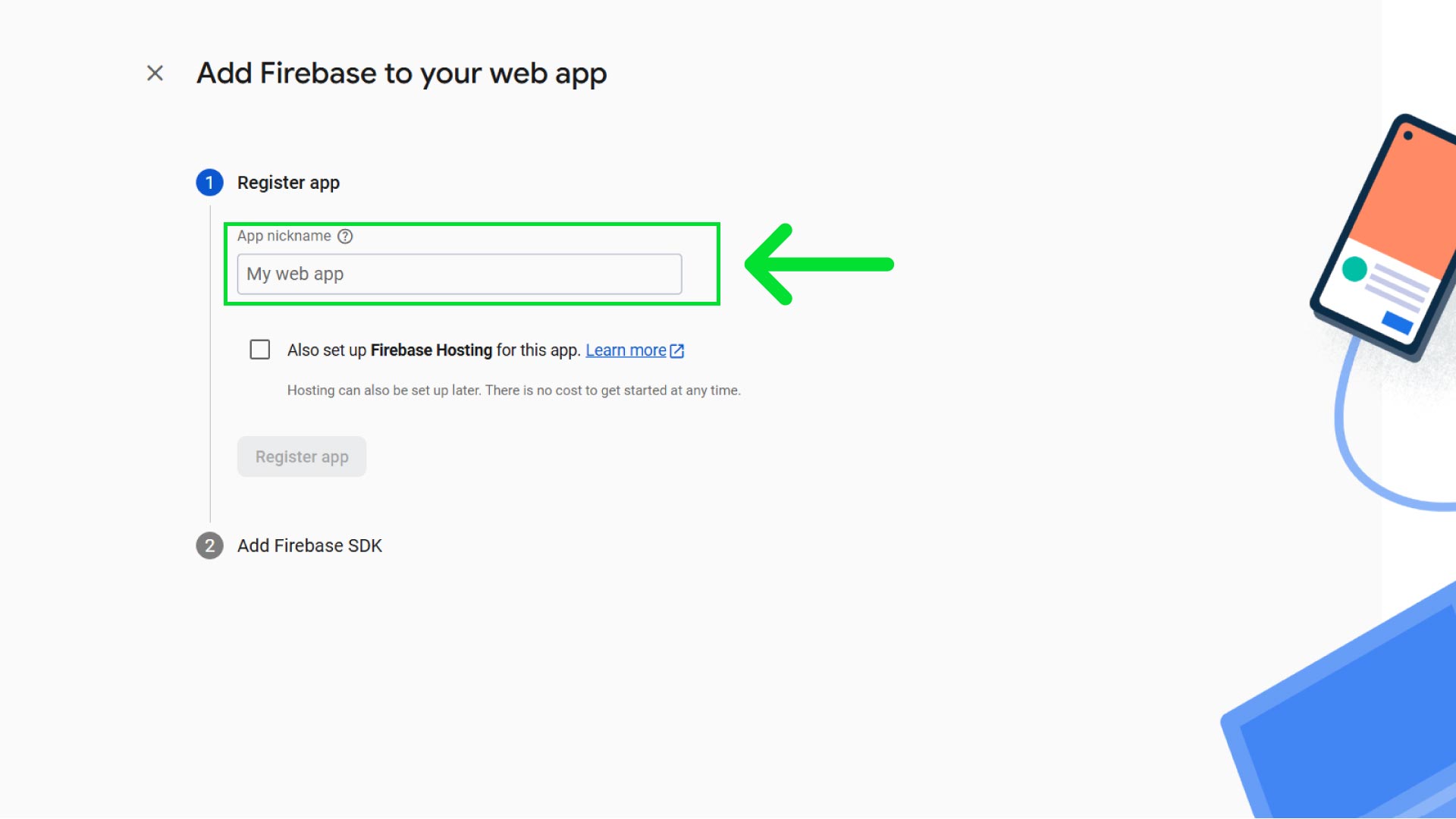
- Then it will provide your web app's Firebase configuration. Copy the
firebaseConfigand save it in a secure place. Then press Continue to console.
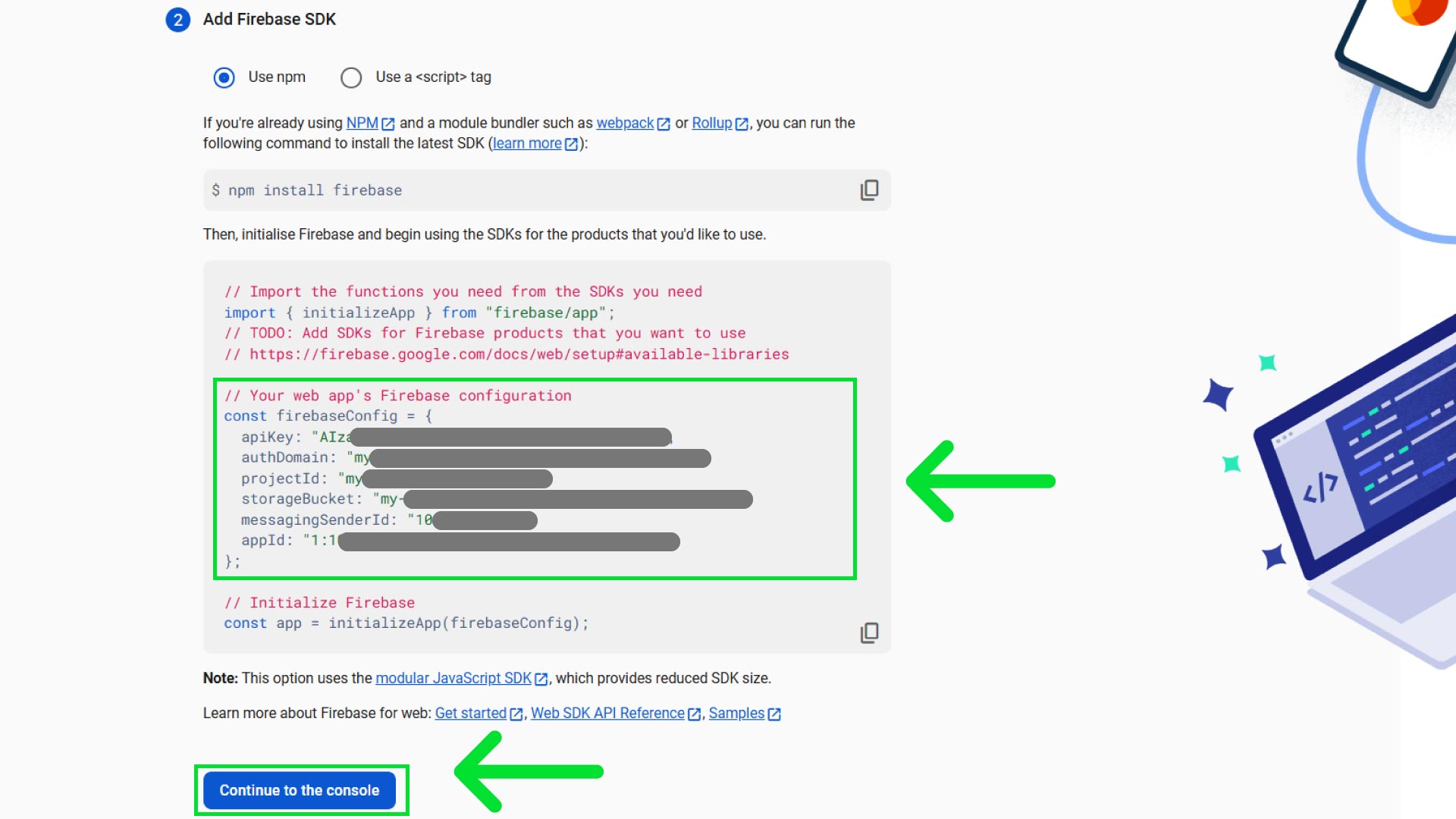
- Open your frontend code in VS Code and open
.env.localfile, and write thefirebaseConfigvalues there and save it.
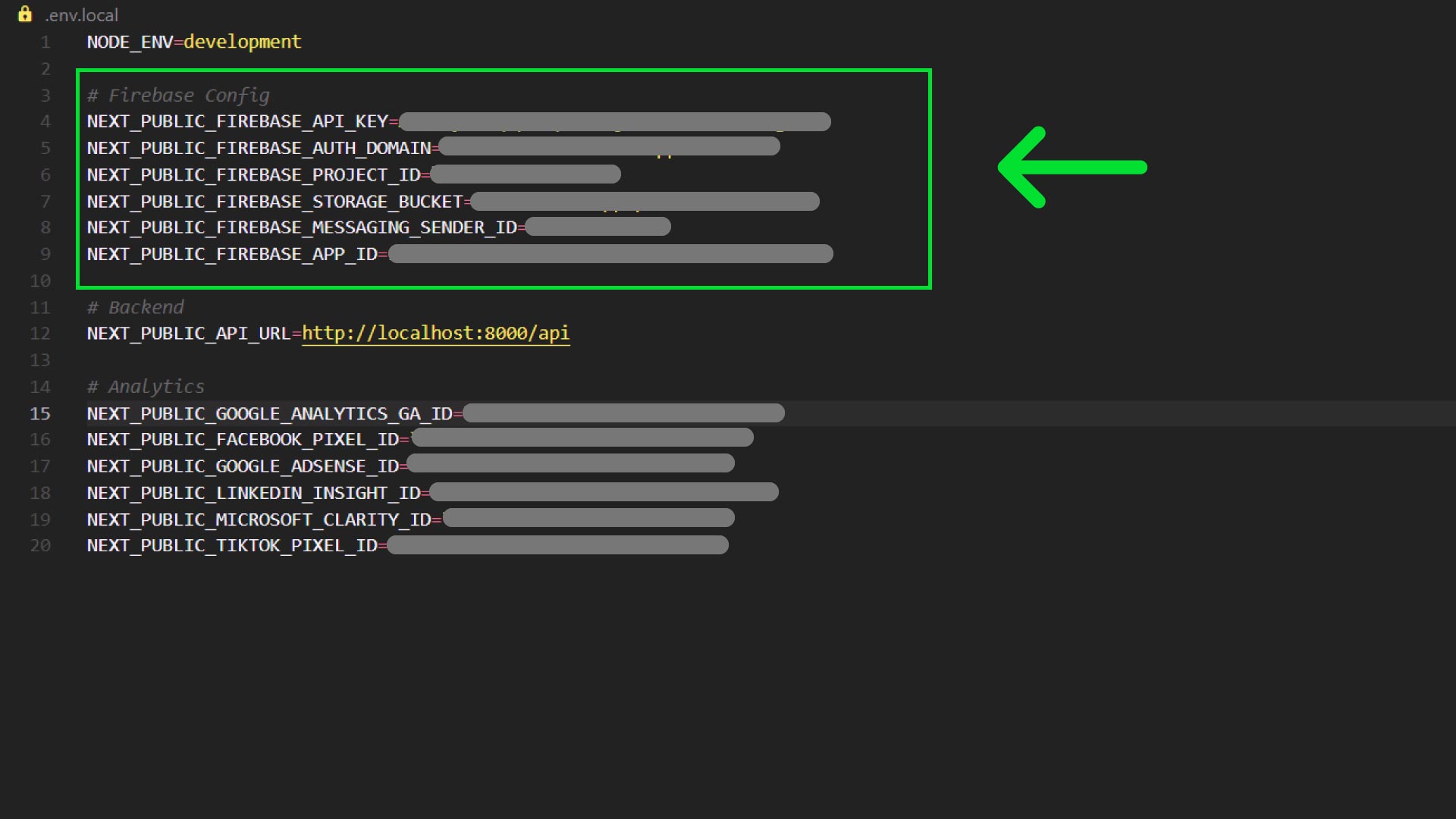
- Then go to All Products then select Authentication then click Get Started
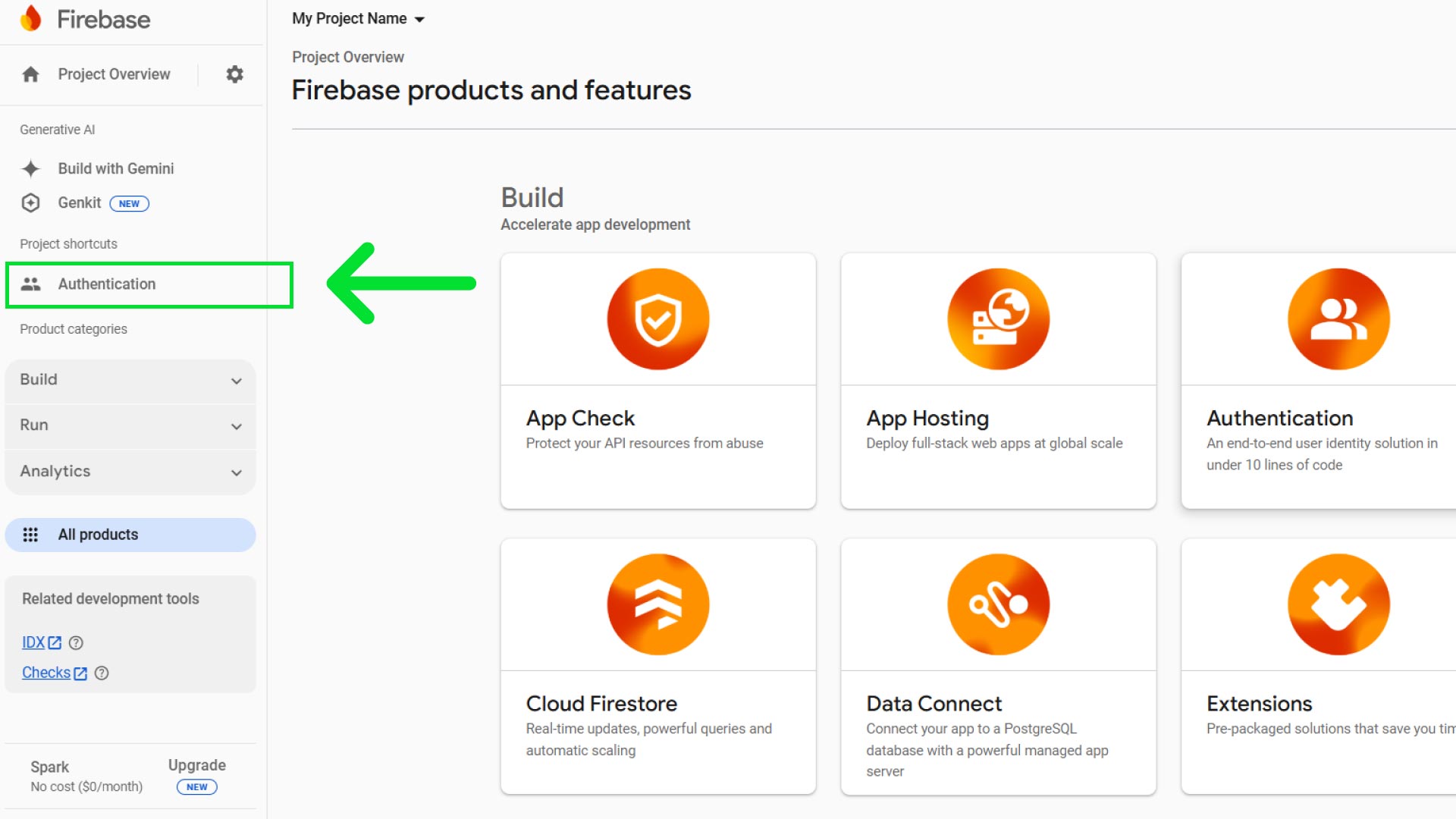
- From sign in providers, click on Email/Password and enable Email/Password. Email link is not necessary. Then press Save.
- Now click add new provider button, then click on Google and enable it. Then if you want you can change Public-facing name. Then press Save.
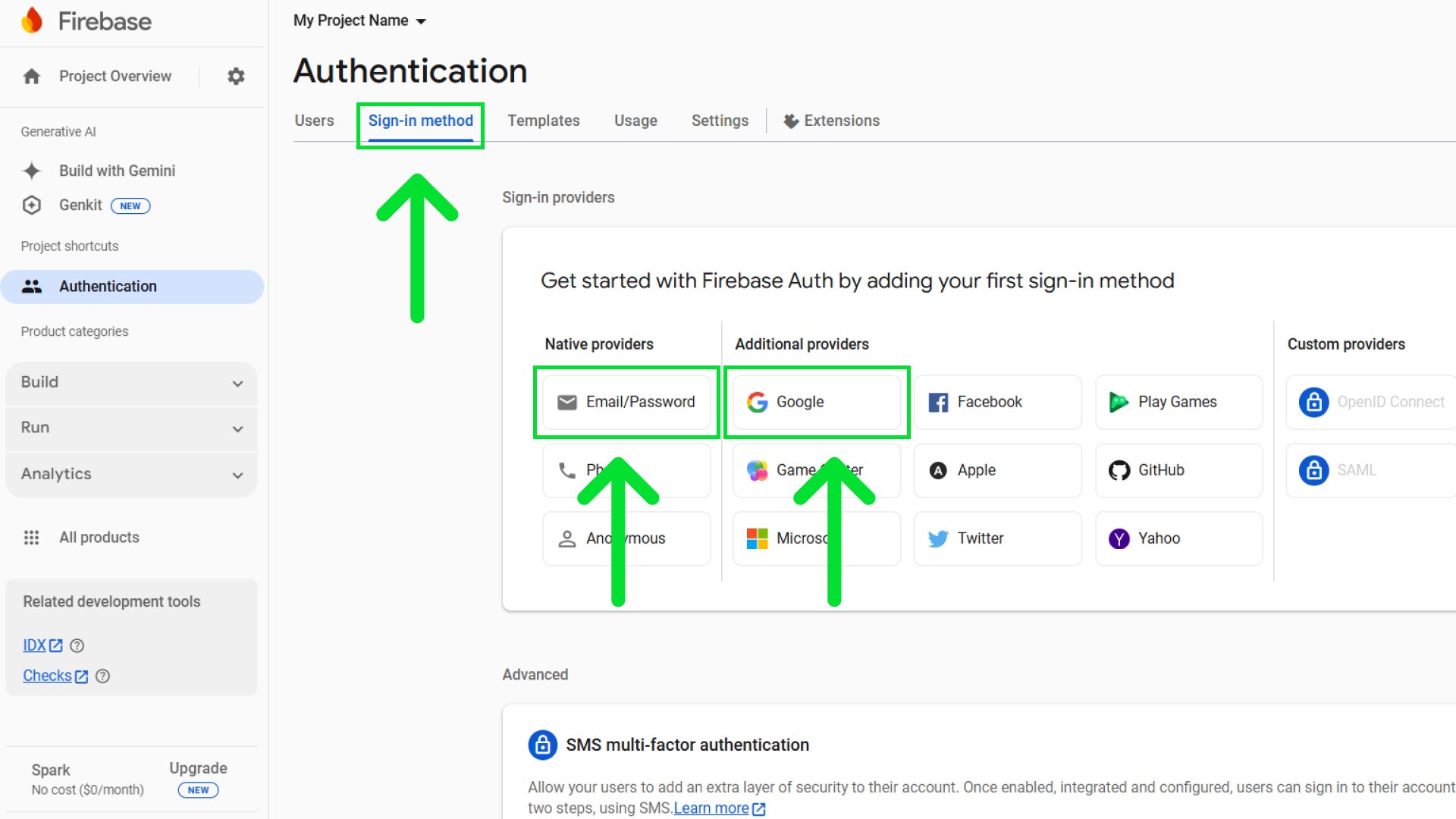
- Then go to settings tab click on Authorised domains, don't forget to add your domain name here.
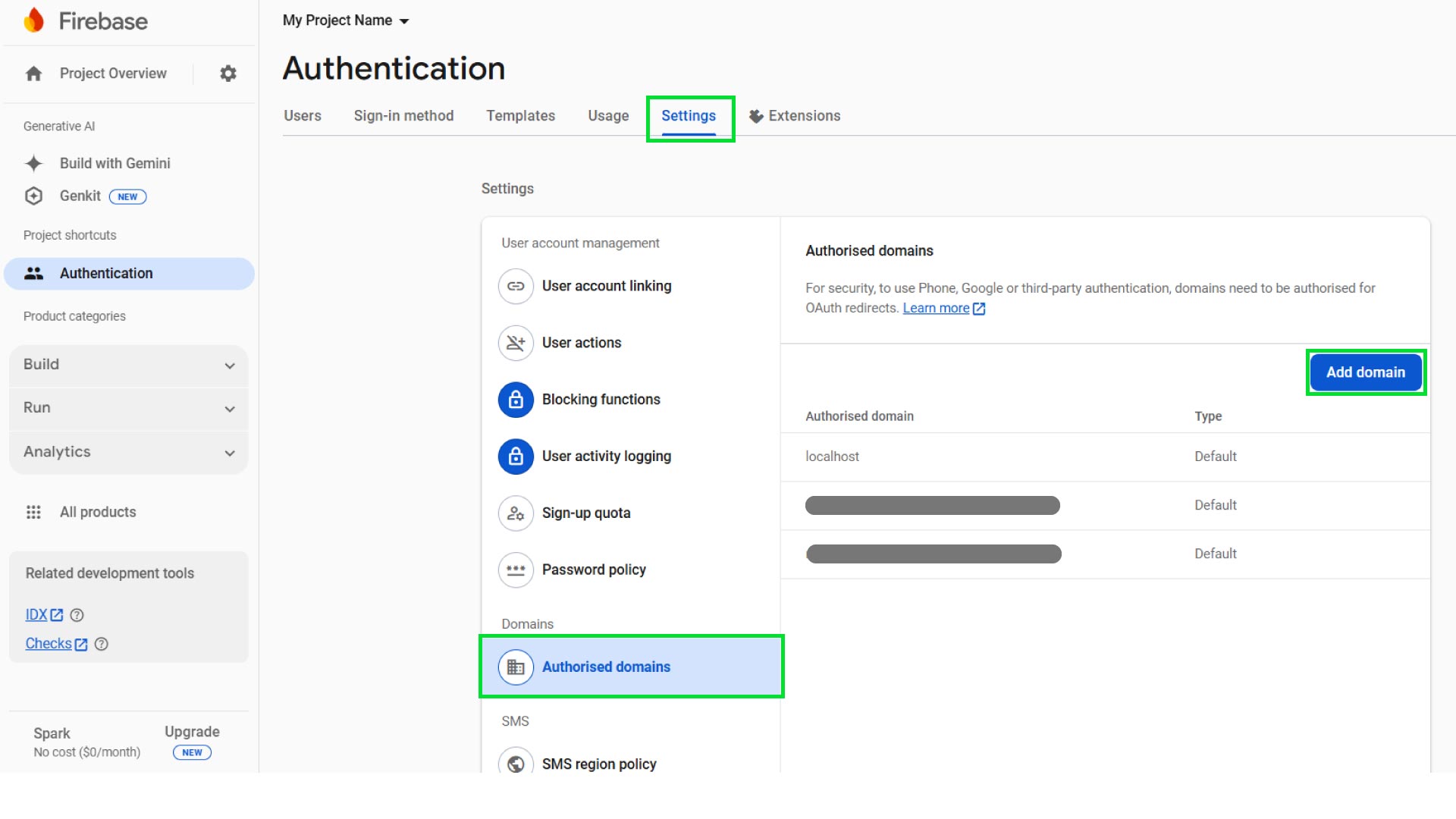
- That's it our frontend is ready with Firebase.